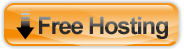It is very easy to create a hyperlink button (i.e. a button that points to an URL) in Flash. Below is an example.
Step 1
Open a new file in the Flash editor. On the main stage, insert a new symbol (choose button type and name it as "btn").
Step 2
Now, you should be on the "btn" stage, draw / type whatever you like there (you've to design your own button!). Then go back to the main scene; open the Library window and drag a "btn" instance onto the stage.
Step 3
Now you need to assign actions to the button, so that it will do what you desire when it is being clicked. Make sure the "btn" instance on the main stage is selected, then open the "action" window. Put the following code into the "action" window :
on(release)
{
getURL("http://www.flovey.com", "_blank");
} |
This will open the URL "http://www.flovey.com" in a new browser window when the button is being clicked. Of course, you should replace the URL to what you want.You can also omit the "_blank" parameter if you want to open the url in the same browser window.
Thats all. Test your movie and Enjoy!